Update
Metrics and Settings
Introducing PT Metrics, keep track of your clients' progress on push-ups, pull-ups, and any goal they want to achieve! Go to their Team Profile and select "Metrics" under their Profile navigation. Click "New Metric" to create a new metric and click the "+" icon on the newly created metric to add a new measurement!
Metric Tips:
- Remember to add the new permissions to your Team's groups.
- You can update a Measurement by clicking on the bar graph or dot on the line graph.
- A new setting under PT General Settings was added to allow/disallow clients from seeing their metrics on their Client Portal.
- You can delete a metric by clicking "Edit Metric" and then "Delete."
Check out this video to see Metrics in action: Metric Post
Other updates:
- Two new settings were added to give you control over whether to use the Team Profile details or the RecHelper Account details. Details are attributes of the user like name, email, photo, etc. If no user is linked to the Team Profile, the Team Profile details are used by default.
- Bug fixes and minor, aesthetic changes